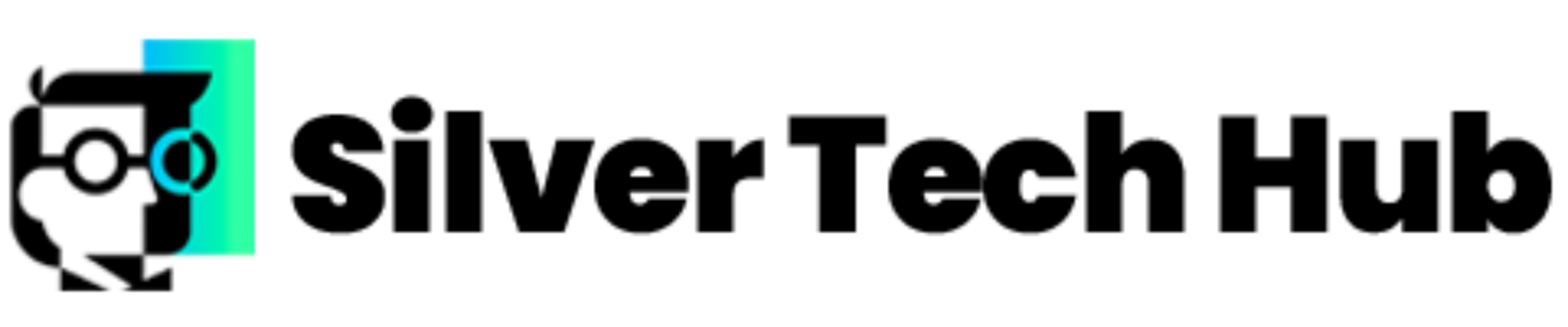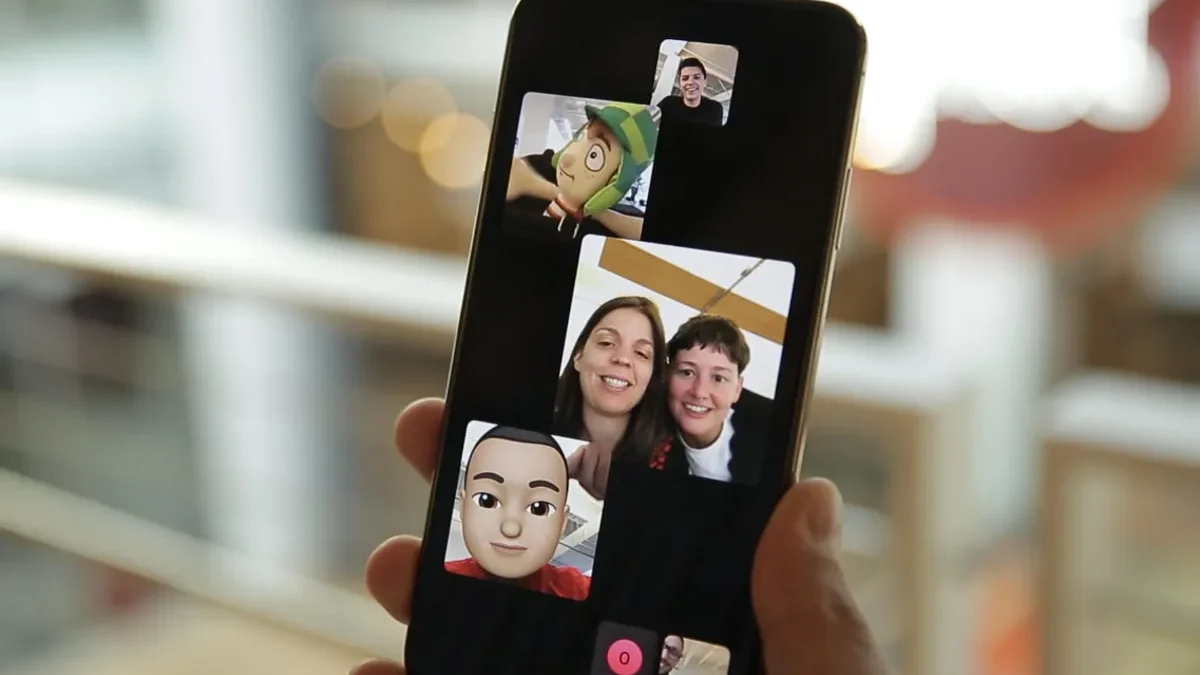
How to Video Chat with Your Grandkids: A Simple Guide
Lets go chat
In today’s fast-paced world, staying connected with family is more important than ever. For grandparents, video chatting has become an invaluable tool to bridge the distance and maintain close relationships with their grandchildren. This guide will walk you through the process of setting up and using video chat, ensuring you can see those precious smiles and hear those delightful giggles, no matter how far apart you may be.
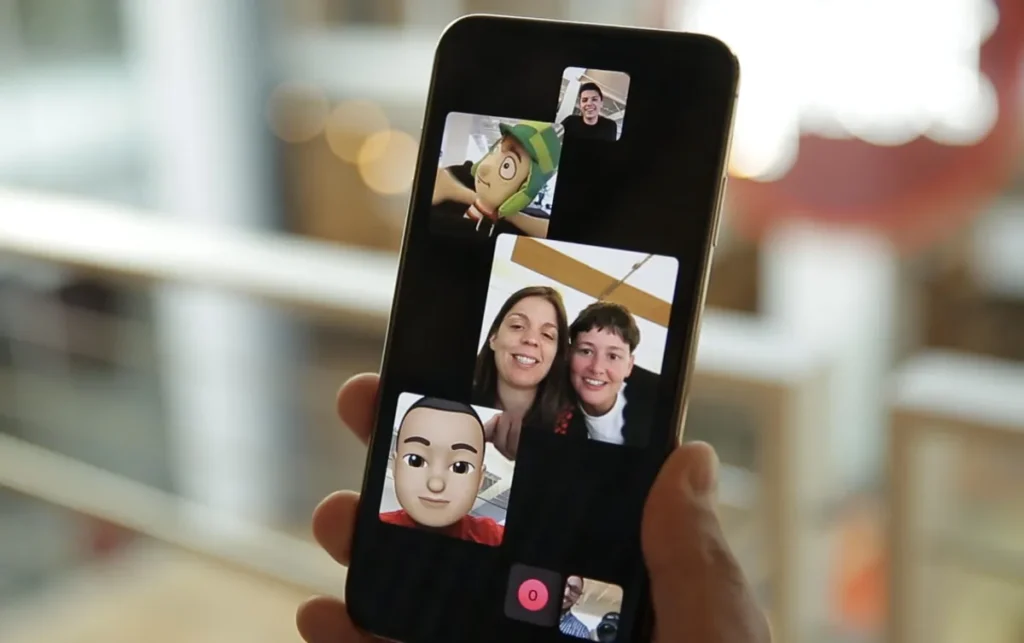
Table of Contents
- Understanding Video Chat: The Basics
- Choosing the Right Device
- Popular Video Chat Apps
- Setting Up Your Device for Video Chatting
- Starting Your First Video Call
- Tips for a Great Video Chat Experience
- Troubleshooting Common Issues
- Fun Activities to Do During Video Chats
- Staying Safe Online
- Frequently Asked Questions
Understanding Video Chat: The Basics
Video chatting is like having a face-to-face conversation with someone through your computer, tablet, or smartphone. It combines video and audio to create a rich, interactive experience. Think of it as a phone call where you can see the person you’re talking to in real-time.
How Video Chat Works
- Internet Connection: Both you and your grandchild need to be connected to the internet.
- Device: You’ll use a device with a camera and microphone, like a smartphone, tablet, or computer.
- App or Software: A video chat application (like Skype or FaceTime) facilitates the connection.
- Invitation or Call: One person initiates the call, and the other answers.
Video chat has revolutionized long-distance communication. As Angela, a 68-year-old grandmother from Ohio, shared, “I was skeptical at first, but now I can’t imagine not seeing my grandkids’ faces every week. It’s like they’re right here in my living room!”
Choosing the Right Device
Selecting the right device is crucial for a smooth video chatting experience. Here are some options to consider:
Smartphone
- Pros: Portable, easy to use, built-in camera and microphone
- Cons: Smaller screen size
Tablet
- Pros: Larger screen than smartphones, still portable
- Cons: May be more expensive than smartphones
Laptop or Desktop Computer
- Pros: Largest screen size, stable platform
- Cons: Less portable, may need additional webcam
Pro Tip: If you wear bifocals or reading glasses, a device with a larger screen, like a tablet or computer, might be more comfortable for extended chats.
Popular Video Chat Apps
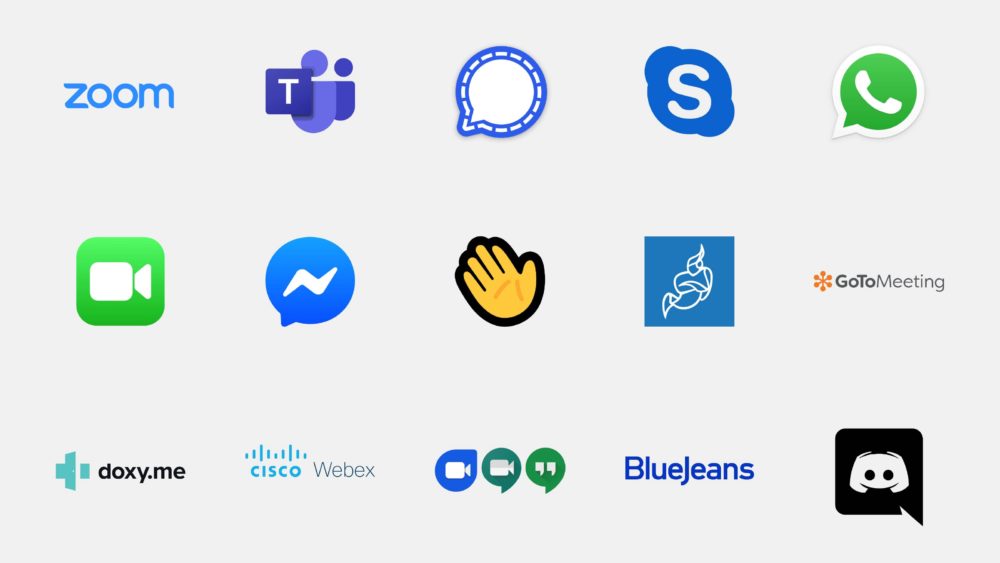
Several user-friendly apps make video chatting a breeze. Here are some popular options:
- FaceTime (for Apple devices)
- Pre-installed on iPhones and iPads
- Easy to use with contacts who also have Apple devices
- Available on various devices (phones, tablets, computers)
- Allows group video calls
- Gained popularity during the pandemic
- Offers features like virtual backgrounds
- Integrated with Google accounts
- Works well on computers and mobile devices
- Good option if you and your family use Facebook
Choosing the Right App: Consider what devices your family members use and which app they prefer. It’s a good idea to stick with the same app they’re using for consistency.
Setting Up Your Device for Video Chatting
Now that you’ve chosen your device and app, let’s set it up for video chatting:
For Smartphones and Tablets:
- Go to your device’s app store (App Store for Apple, Google Play Store for Android)
- Search for the video chat app you’ve chosen
- Tap “Install” or “Get” to download the app
- Once installed, open the app
- Create an account or sign in if you already have one
- Allow the app to access your camera and microphone when prompted
For Computers:
- Open your web browser and go to the app’s website (e.g., skype.com)
- Click on the “Download” or “Get Started” button
- Follow the installation prompts
- Once installed, open the program
- Create an account or sign in
- Test your camera and microphone in the app’s settings
Remember: Your device might ask for permission to use your camera and microphone. Always say “Yes” or “Allow” for video chat apps you trust.
Starting Your First Video Call

Exciting times ahead! You’re now ready to make your first video call. Here’s a step-by-step guide:
- Open the app you’ve installed
- Find your grandchild’s contact
- You might need to add them first using their username or phone number
- Click or tap on their name
- Look for the video call button (usually a camera icon)
- Press the button to start the call
- Wait for them to answer
- Once connected, you should see and hear each other
Don’t worry if it doesn’t work perfectly the first time. Like any new skill, it gets easier with practice.
Tips for a Great Video Chat Experience
To make your video chats enjoyable and stress-free, consider these tips:
- Find a quiet, well-lit space: Choose a room with good lighting so your grandkids can see you clearly.
- Position your device: Place it at eye level for the most flattering and comfortable angle. You can use books or a stand to prop it up.
- Check your internet connection: A stable connection ensures better quality. Try to be close to your Wi-Fi router.
- Use headphones: This can improve audio quality and reduce echo.
- Be patient: There might be a slight delay, so pause briefly after speaking to avoid talking over each other.
- Keep sessions short at first: Start with 10-15 minute calls and gradually increase as you all get more comfortable.
- Have a backup plan: Exchange phone numbers in case of technical difficulties.
As Tom, a 72-year-old grandfather from Florida, advises, “Don’t be afraid to ask your grandkids for help. They’re usually thrilled to be the tech experts for once!”
Troubleshooting Common Issues
Even with the best preparation, you might encounter some hiccups. Here’s how to solve common problems:
Can’t hear or be heard:
- Check if your volume is turned up
- Ensure the app has permission to use your microphone
- Try using headphones
Can’t see or be seen:
- Make sure your camera isn’t covered
- Check if the app has permission to use your camera
- Try restarting the app
Call keeps dropping:
- Move closer to your Wi-Fi router
- Close other apps or browser tabs
- Try restarting your device
Video is laggy or frozen:
- Check your internet speed (you can Google “internet speed test”)
- Ask others in your household to pause large downloads or streaming
- Lower the video quality in the app’s settings
Remember, it’s okay to ask for help. Your grandchildren or a tech-savvy friend can be great resources for troubleshooting.
Fun Activities to Do During Video Chats
Video chats don’t have to be just conversations. Here are some engaging activities to try:
- Read a story: Take turns reading pages of a favorite book.
- Play games: Try simple games like I Spy, 20 Questions, or even virtual board games.
- Show and tell: Have your grandkids show you their latest art project or toy.
- Virtual meal time: Set up a dinner date where you eat together over video chat.
- Homework help: Offer to assist with schoolwork or listen to them practice reading.
- Share a skill: Teach them a hobby like knitting, or let them teach you about their favorite video game.
- Virtual tours: Use your device to give them a tour of your garden or show them your latest home project.
These activities can make your chats more interactive and memorable. As Sarah, a 65-year-old grandmother from New York, shared, “My granddaughter and I have tea parties over video chat. We dress up, use our fancy cups, and it’s become our special thing!”
Staying Safe Online
While video chatting is generally safe, it’s important to follow some basic safety guidelines:
- Use strong passwords for your accounts and devices.
- Be cautious about sharing personal information during video calls.
- Keep your app and device updated to ensure you have the latest security features.
- Only accept video calls from people you know.
- Be aware of your surroundings during the call to avoid sharing unintended information.
- Teach your grandchildren about online safety as well.
By following these tips, you can enjoy worry-free conversations with your loved ones.
Frequently Asked Questions
Q: Do I need to pay for video chat apps?
A: Most popular video chat apps are free to use. However, some may offer premium features for a fee.
Q: Can I video chat with more than one person at a time?
A: Yes, many apps support group video calls. This feature is great for family gatherings or when multiple grandchildren want to join.
Q: What if my grandchildren use a different type of device than I do?
A: Many apps, like Skype and Zoom, work across different types of devices. Choose an app that’s compatible with both your devices.
Q: How much internet data does video chatting use?
A: Video calls can use significant data. If you’re on a limited data plan, it’s best to use Wi-Fi for video chats.
Q: Can I record our video chats to watch later?
A: Some apps allow recording, but always ask for permission before recording a call, especially with children.
Conclusion
Video chatting is a wonderful way to stay connected with your grandchildren, bridging distances and generations. With this guide, you’re well-equipped to embark on your video chatting journey. Remember, the most important thing is the love and connection you share, regardless of any technical hiccups along the way.
Don’t be discouraged if it takes a little time to get comfortable with the technology. The joy of seeing your grandchildren’s smiling faces and being a part of their daily lives is well worth the effort. So go ahead, make that call, and create some wonderful new memories!
We’d love to hear about your video chatting experiences. Feel free to share your stories or ask questions in the comments below. Happy chatting!